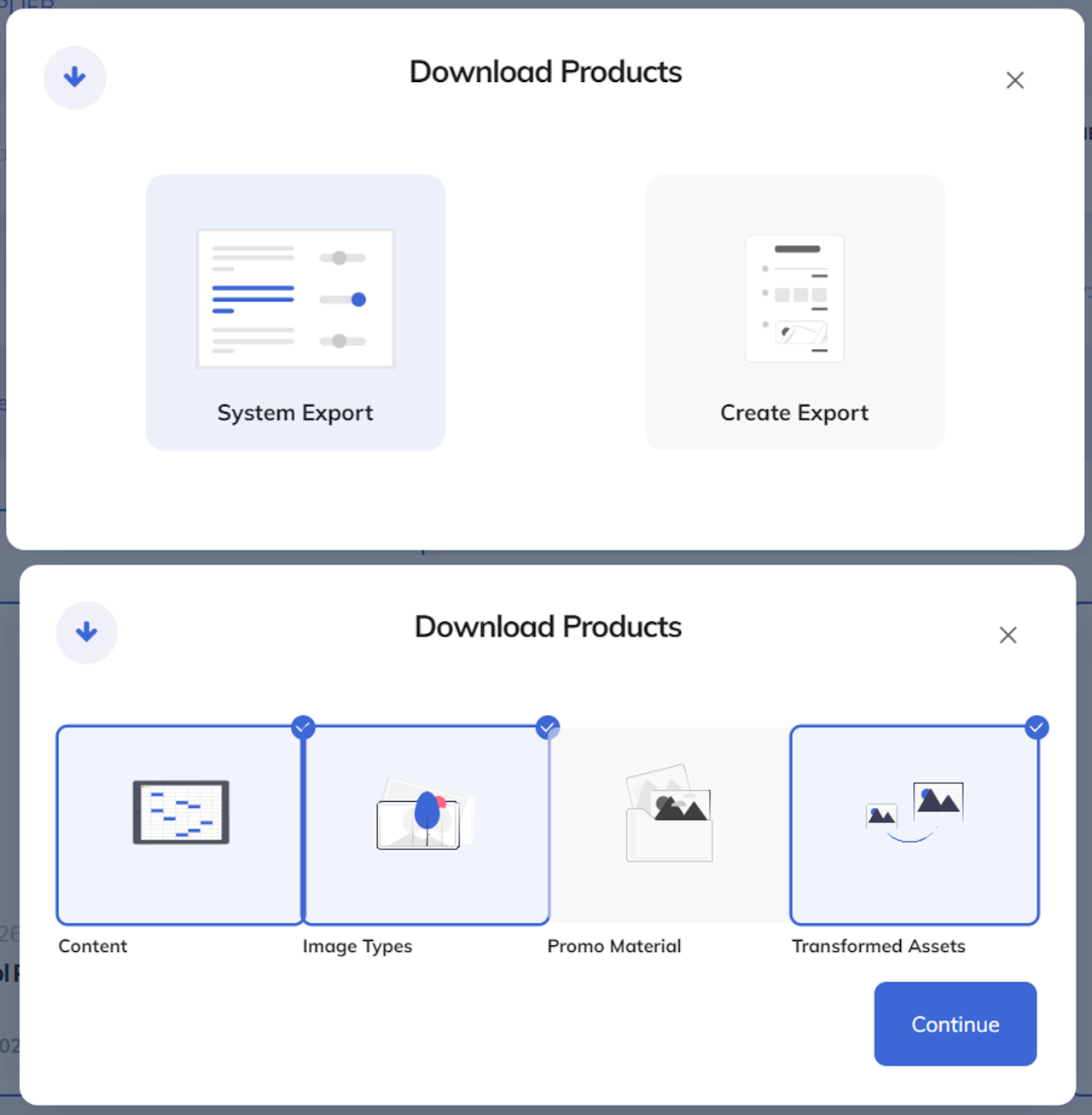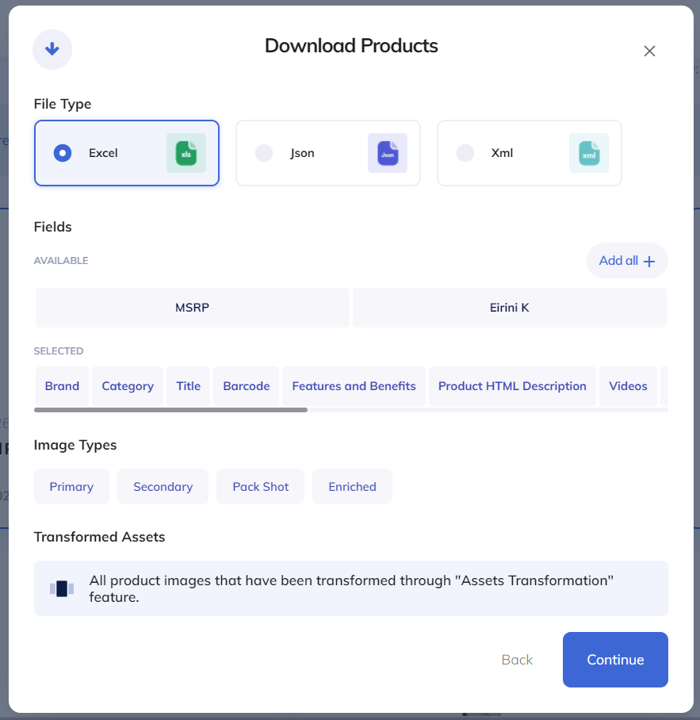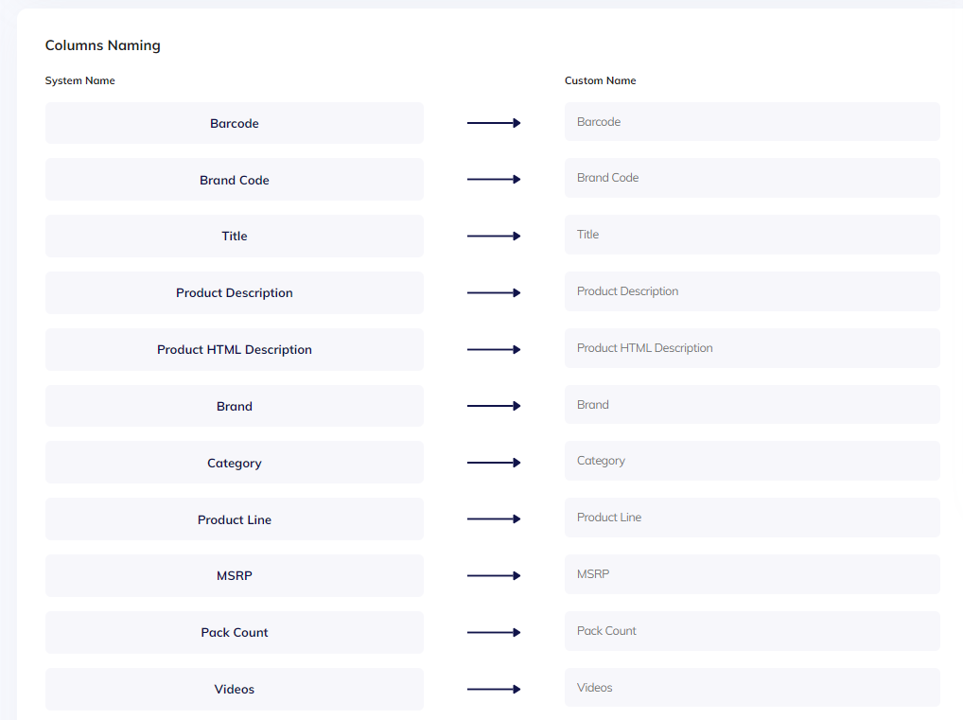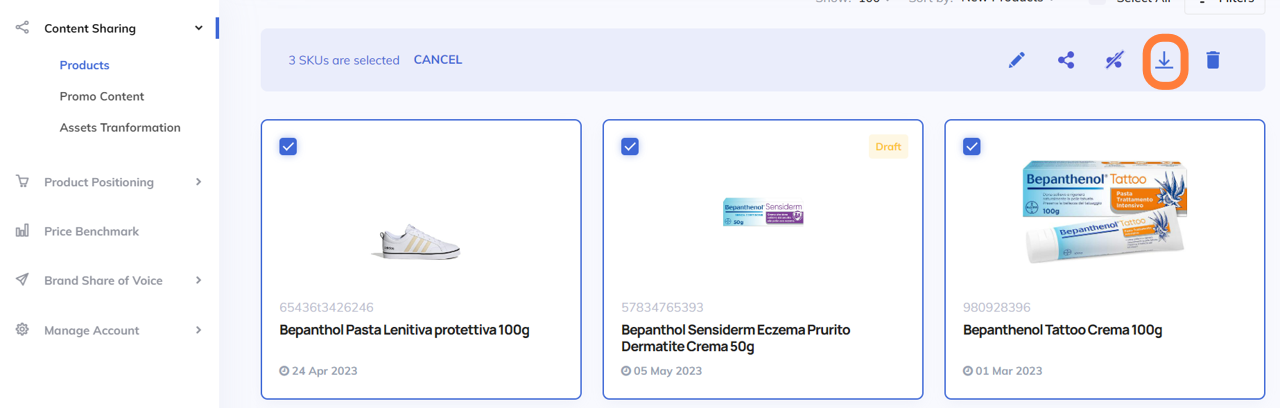
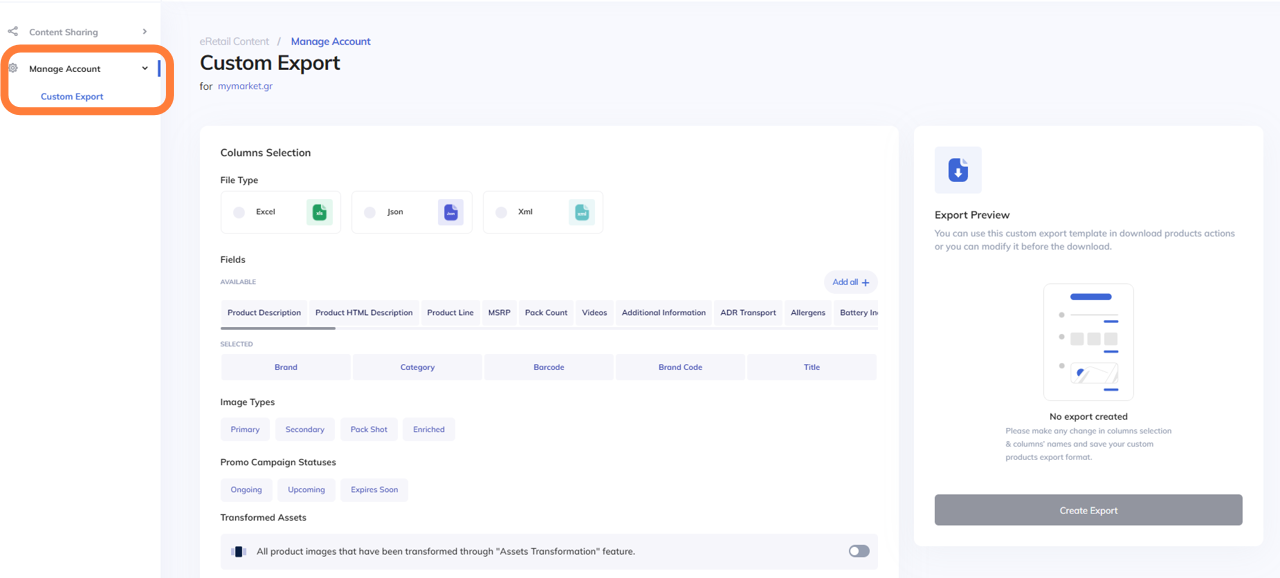
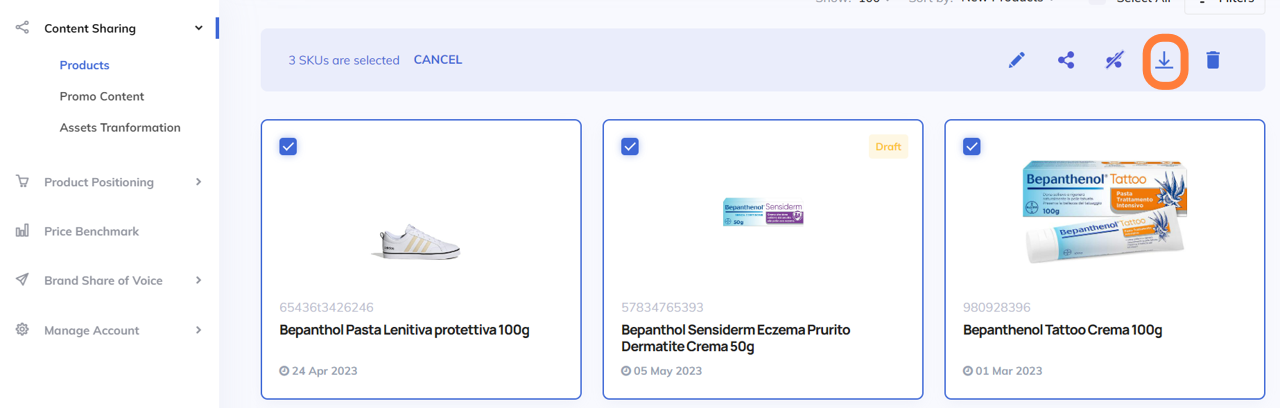
Downloading content
After you select the company, brand, product line or category you want to download content from, you can select multiple products of your interest.
You click the arrow on the right and a pop-up window opens for downloading products as system export or by creating a custom export.
You get 3 options to select by default, content, image types, and transformed assets, but you can also add promo material.
Then you have to select:
the file type of the export (Excel, JSON or XML)
the fields you want to include
the image type (Primary, Secondary, Pack Shot, and/or Enriched Content)
the promo status campaigns
The related transformed assets that the company has shared with you are also included.
When clicking on continue, an email is sent automatically with the link to the content to be downloaded.
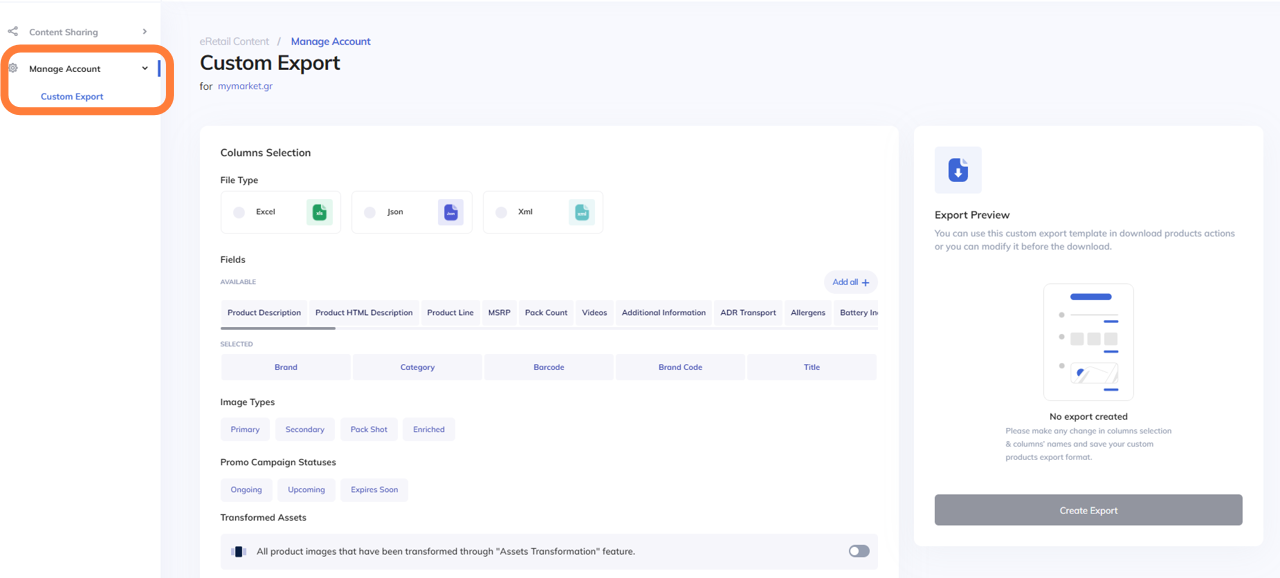
Customizing the export to your needs
When clicking Manage Account > Custom Export, you are able to create a custom template that will be used as default, whenever the content is to be downloaded as a Custom Export.
The same procedure as the system export opens up where you need to select:
The file type (Excel, JSON or XML)
The fields section
The image type (Primary, Secondary, Pack Shot, or Enriched)
The promo status campaigns
Additionally, a Columns Naming option is possible, allowing you to change the name of the fields in the product description. e.g. Barcode could be renamed to EAN or any other preferred name. And click Create Export.