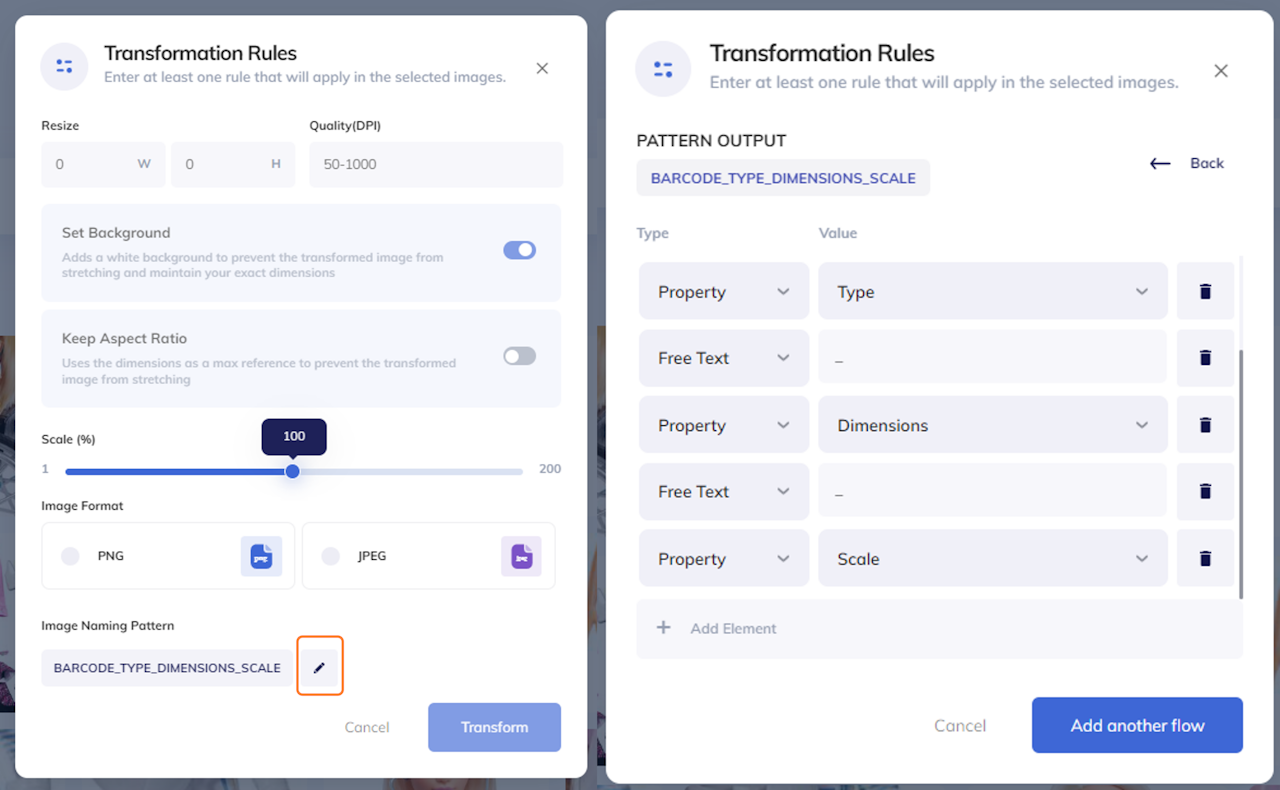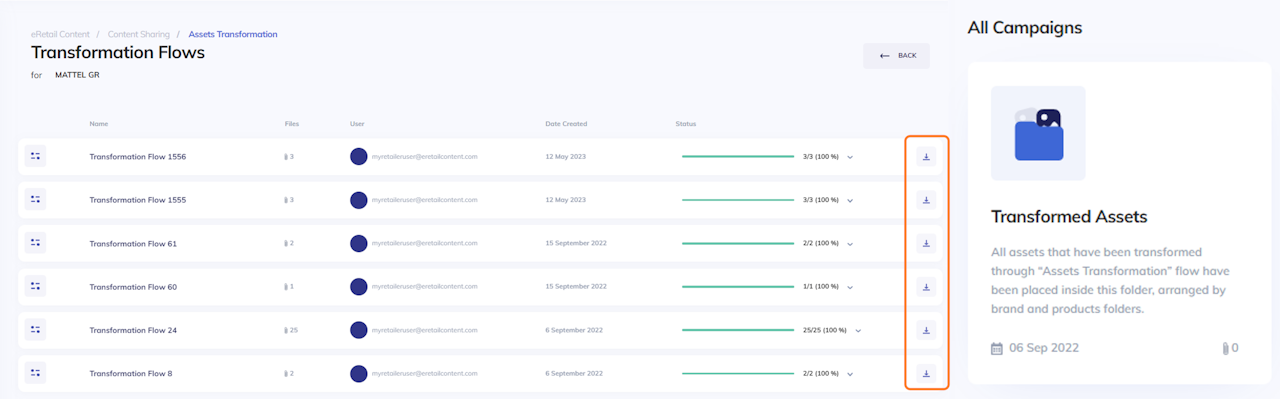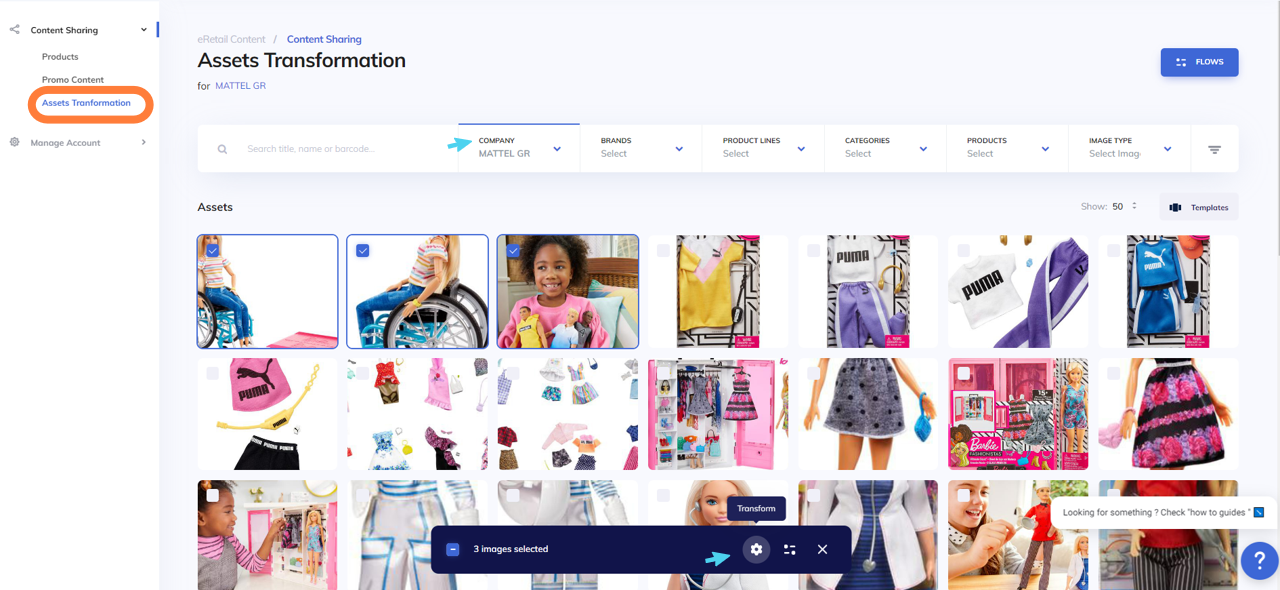
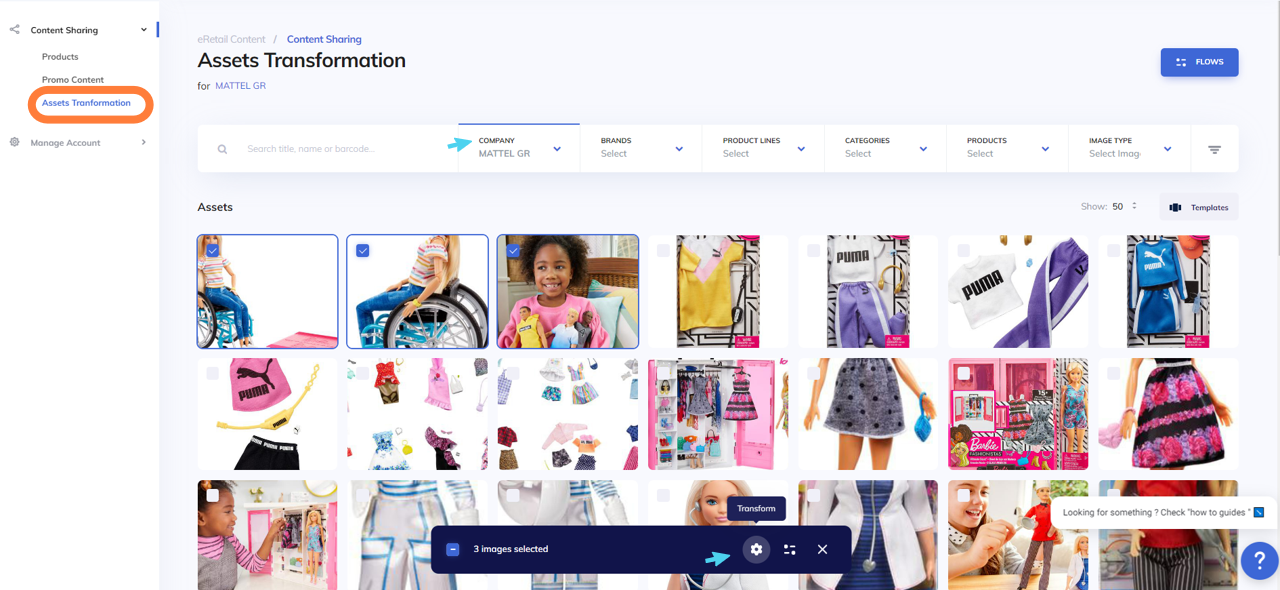
Download content with images in customized format
When Retailers want to download images in a customized format they can use the following ways:
Asset Transformation
Go to products and choose the Company you want from the main filters
Then click on Asset Transformation in order to see the specific company products also in this section
Select the products you want and click on the button Transform
You are requested to set the transformation settings: add the exact dimensions (width & height) of the final image or scale the original image, the resolution in DPI, set or remove the background, the file format of the image, and its naming pattern.
Then click the Transform button.
The transformation flow starts immediately and its status can always be viewed in the flows dashboard. When the flow is completed you will be notified via email and you will notice that the progress bar color is now green.
The transformed assets can then be downloaded directly from the flows dashboard, using the blue arrow on the left.
If the brand already provides you with the transformed assets, then you can get those by selecting Transformed Assets in the system export, or your custom export. See here.