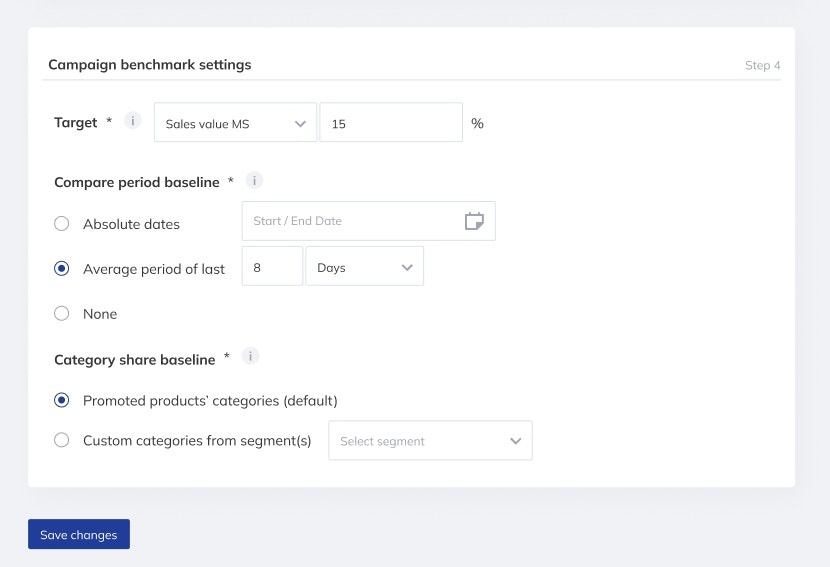Fully Customize Benchmarks for Any Retail Media Campaign
We’re excited to introduce a new feature that allows you to edit specific benchmarks in your campaigns. With this update, you can customize how you measure and compare your campaign’s performance, ensuring your goals are always top of mind.
Where You Can Make Edits
Step 4 is now editable in your campaigns. Here, you can select from several options to benchmark your campaign against specific criteria.
💎How to Use
1. Define Comparison Period
Option 1: Choose specific dates to compare your current campaign’s performance against any custom time frame.
Option 2: Select an average period of a previous era (e.g., last month, last year, etc.) to benchmark your campaign.
Option 3: Running a new product promotion or campaign with no relevant historical data? No problem—simply opt for no comparison.
2. Define Market
Retailer’s categories: Select predefined categories that align with the retailer’s segmentation (e.g., Electronics, Fashion, Groceries).
Custom segmentation: Use your own custom segmentation that you’ve created to analyze specific market slices.
3. Define the Campaign’s Target
Set the primary focus of your campaign by choosing one of the following:
Orders: Track performance based on the number of orders.
Sales Value: Measure your campaign's success based on total sales revenue.
Units: Benchmark against the number of units sold.
Sales Value Market Share: Evaluate how your campaign impacts market share in sales value.
Why Use This Update?
This update gives you the flexibility to set benchmarks that align with your goals, whether you’re focused on revenue, market share, or units sold. By tailoring your benchmarks, you can gain deeper insights into your campaign's performance, refine your strategies, and make data-driven adjustments for even better results.