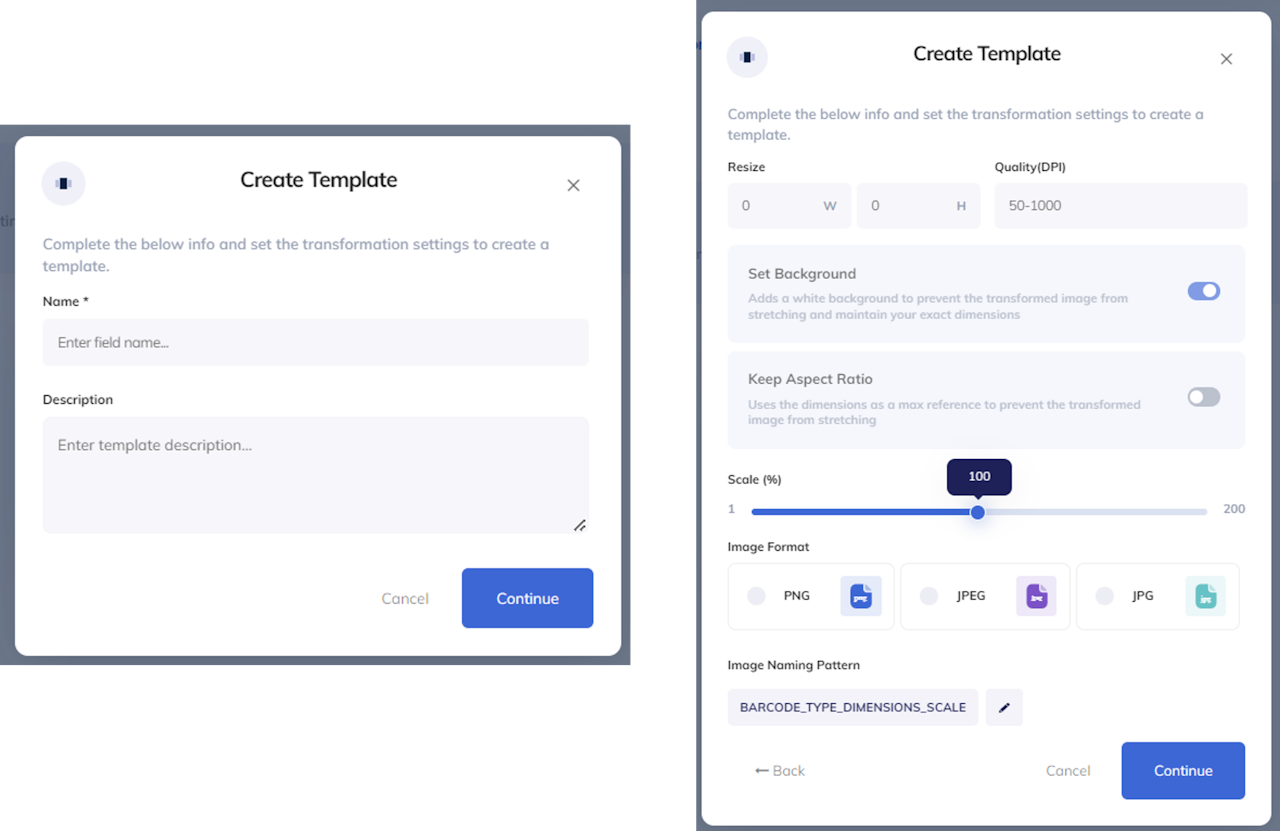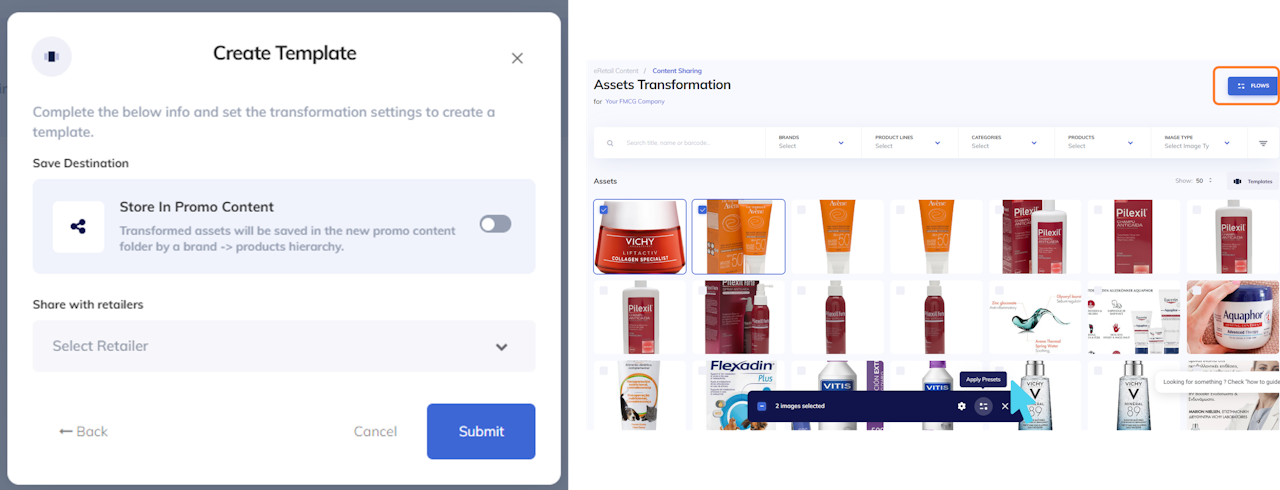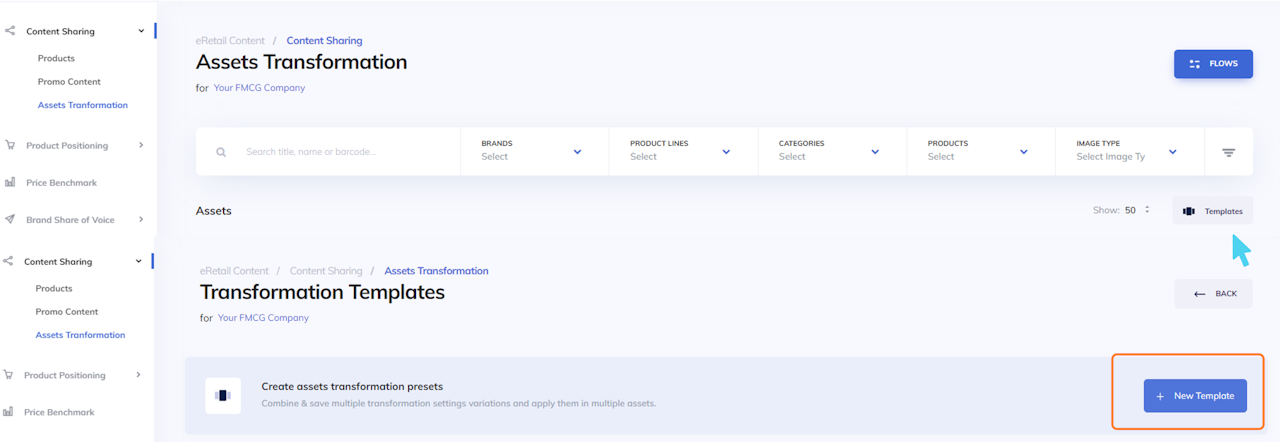
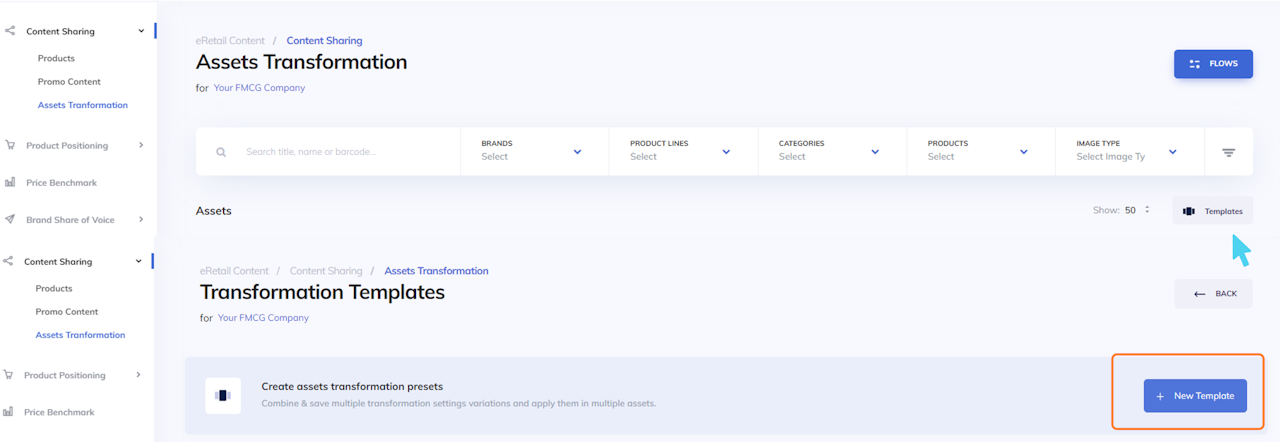
Asset Transformation
In the Assets Transformation main menu, click on Templates and create a New Template by writing a name and optionally a description.
After you press continue, you are requested to set the transformation settings to create an image template:
Fill the width & height
Input the resolution in DPIs
Decide if you want a background
Choose the aspect ratio
Determine the scale of the images
Lastly, you can select the retailers you want to share it with and click submit.
After the template is ready to be used, in the asset transformation dashboard you select the images you want to transform to the new template and you click the apply presets button below.
The transformation flows starts immediately, where it can be visible in the flows dashboard. When the bar gets green, it means that transformation flow has been completed, if orange it means it is in progress.
The transformed assets can get downloaded directly by the flows with the blue arrow, or from the folder transformed assets within the Promo Content dashboard.